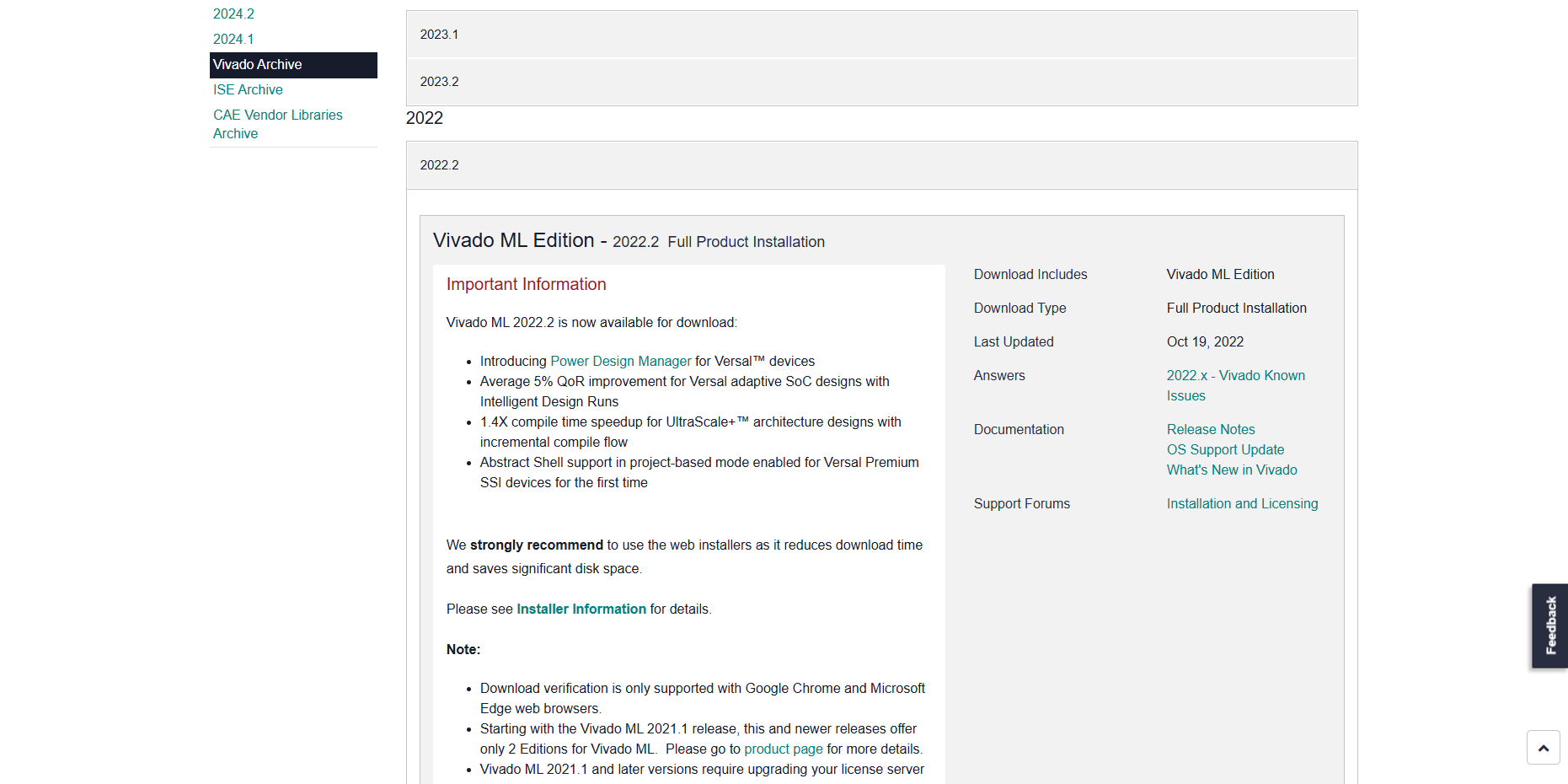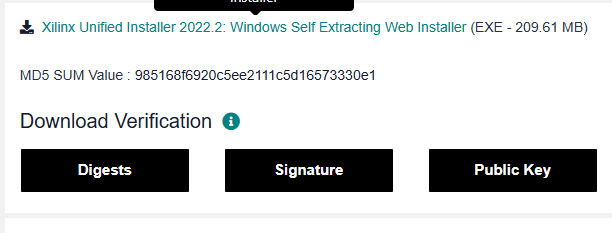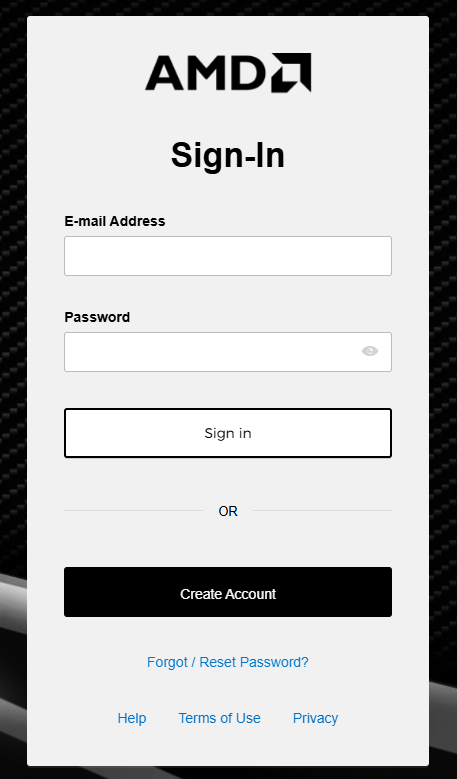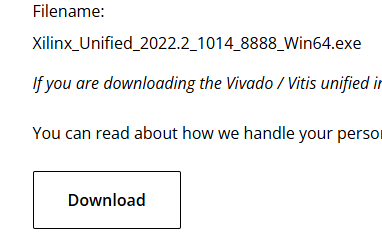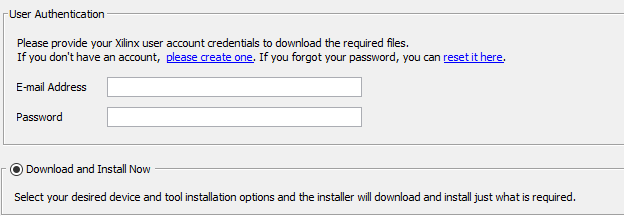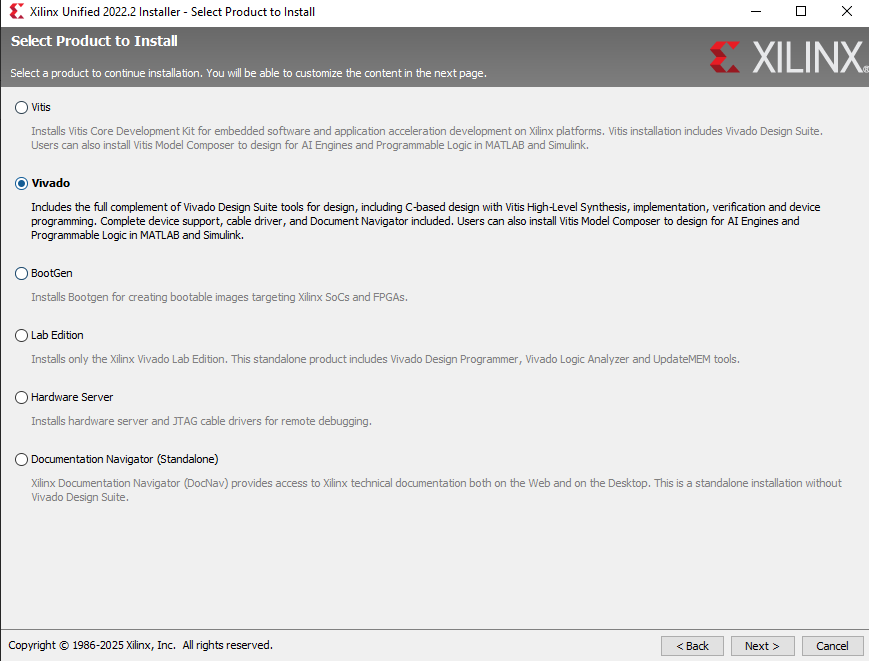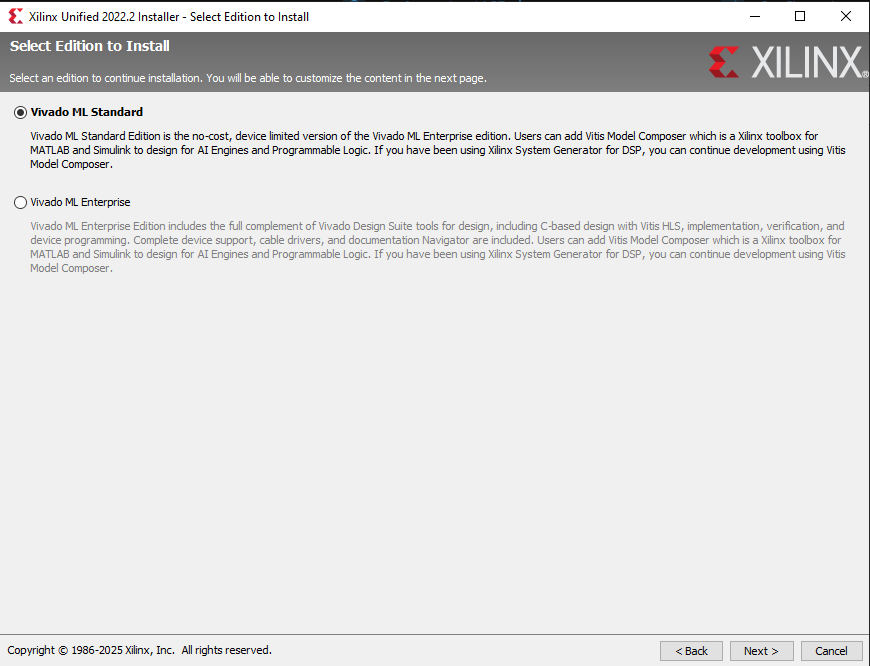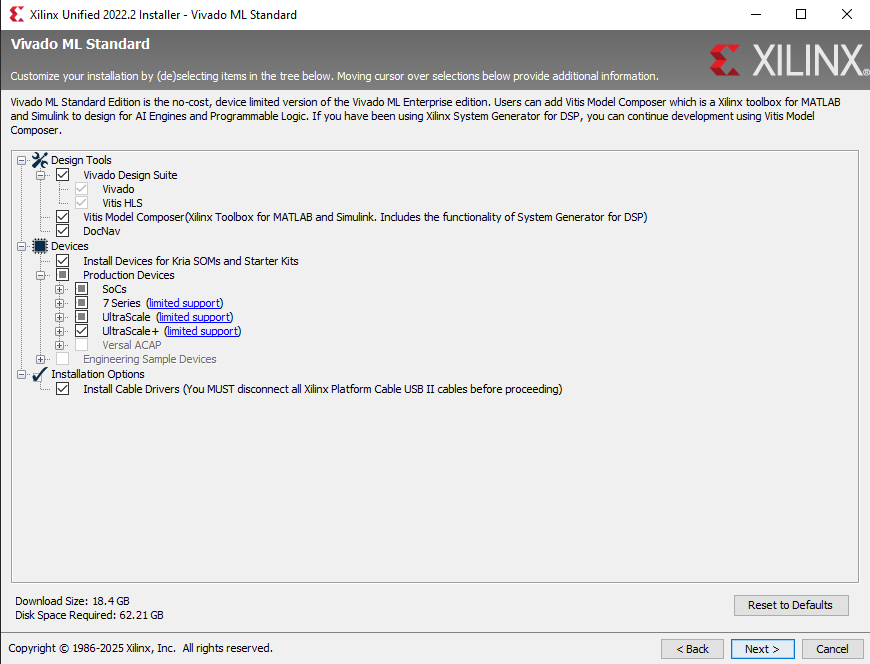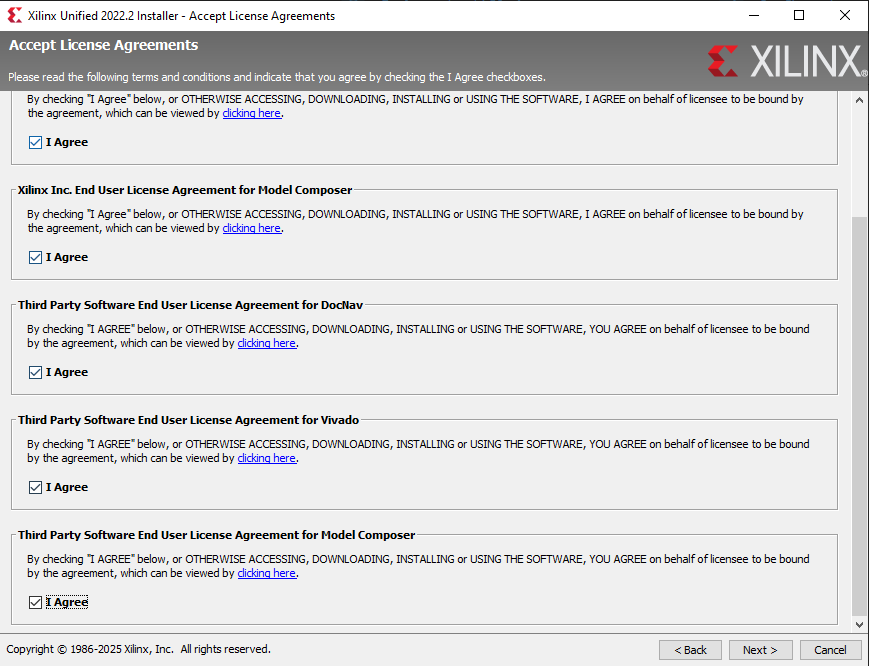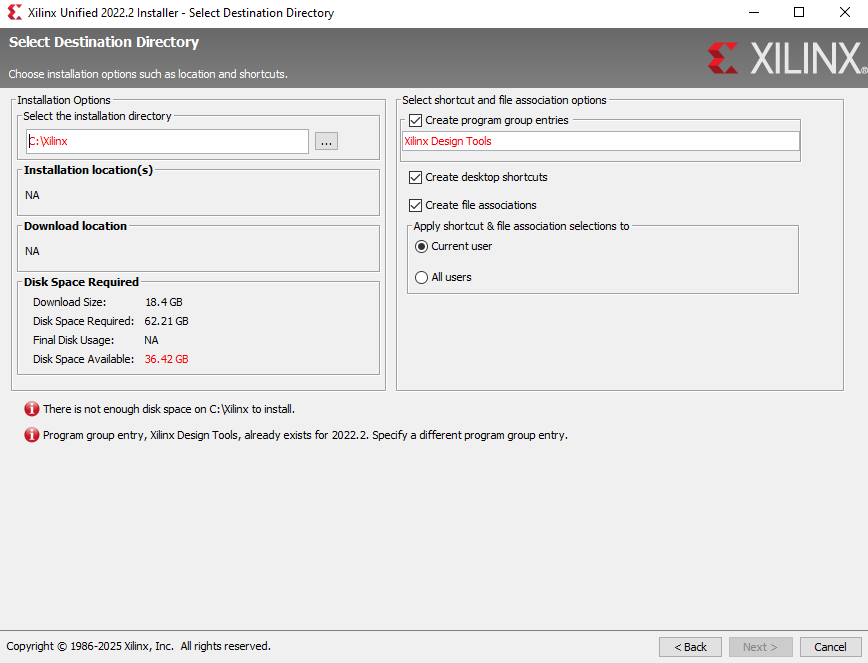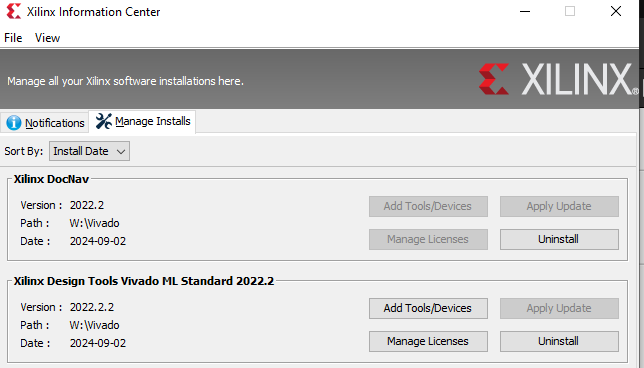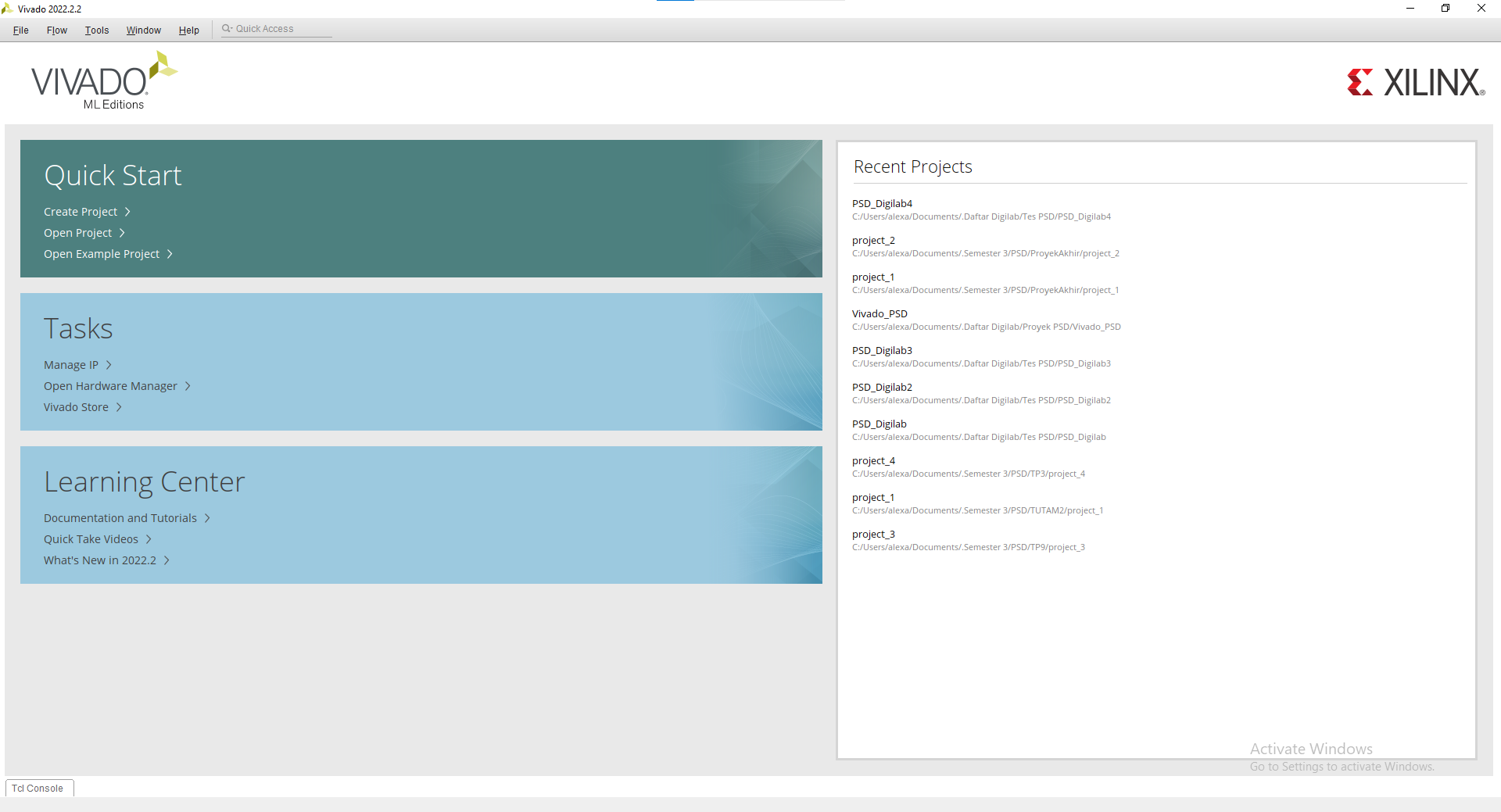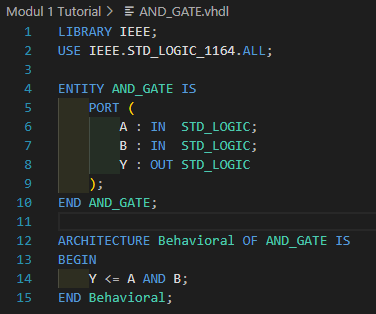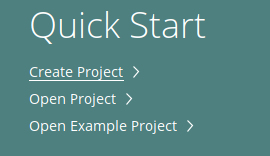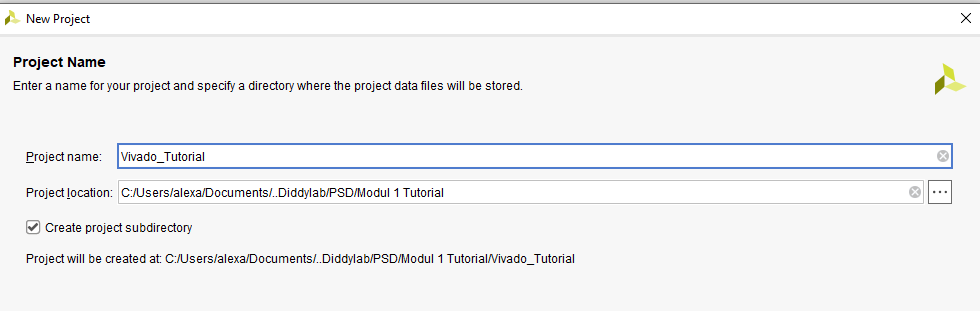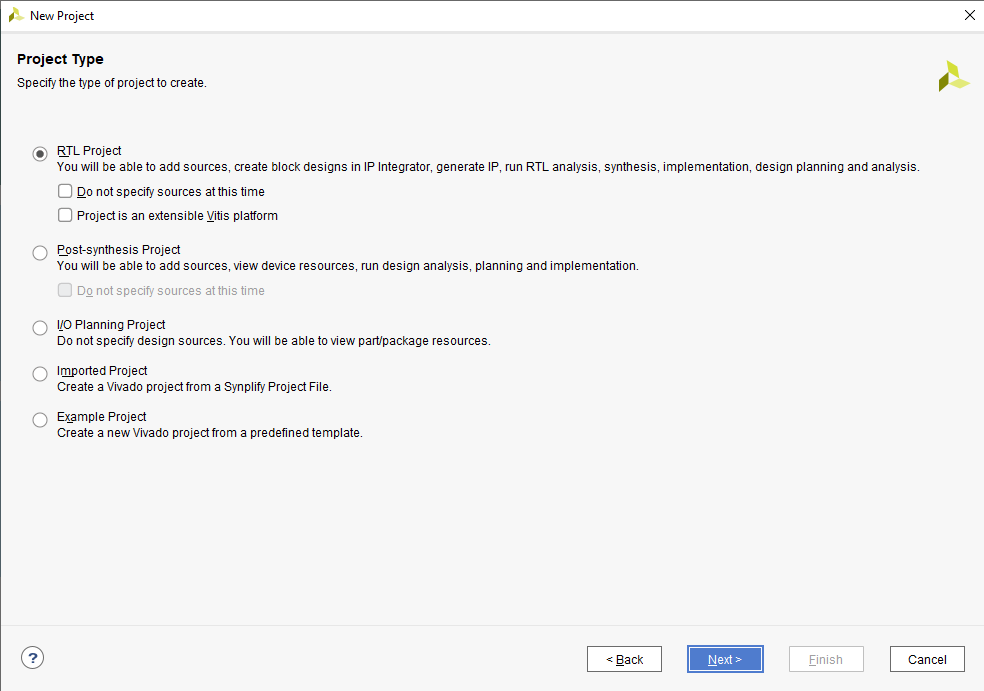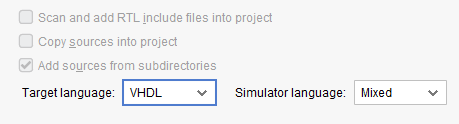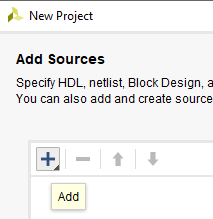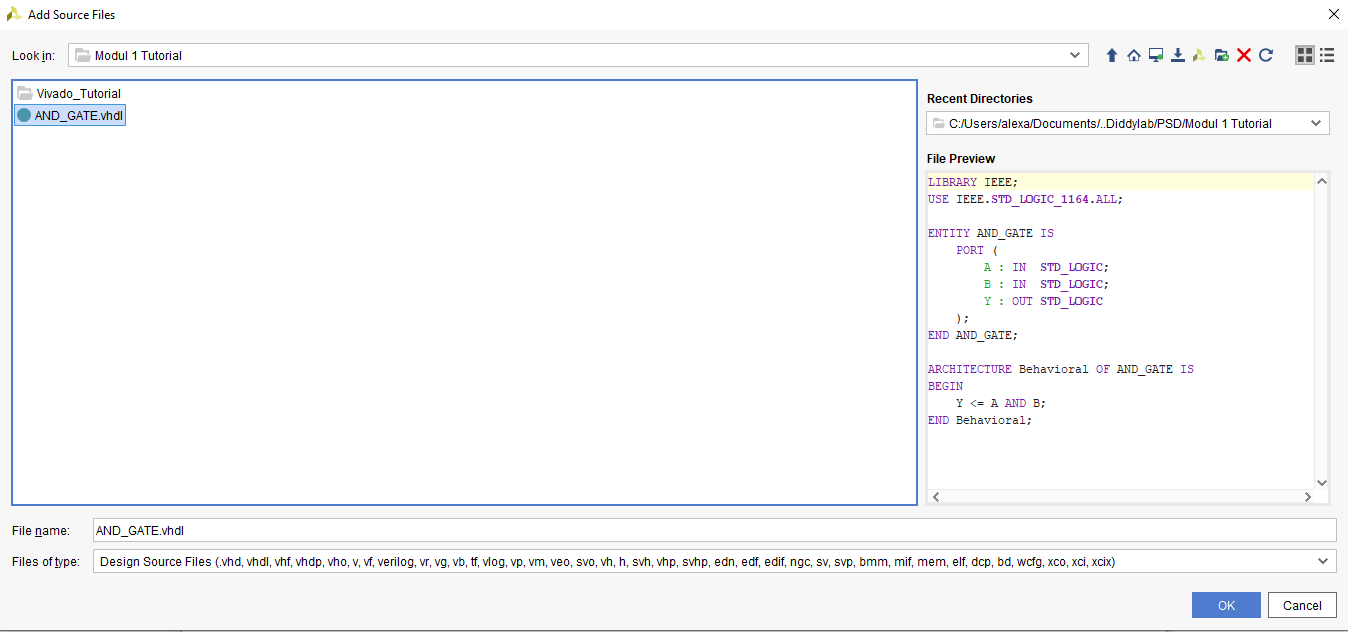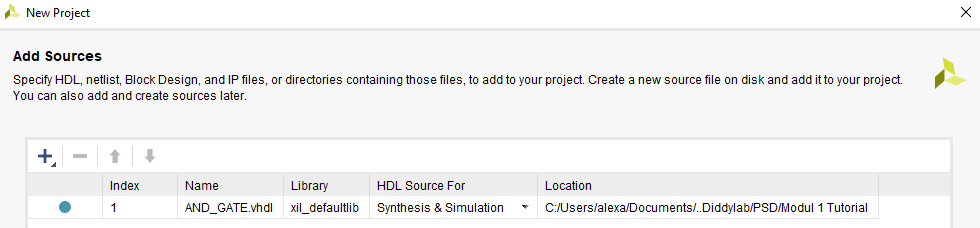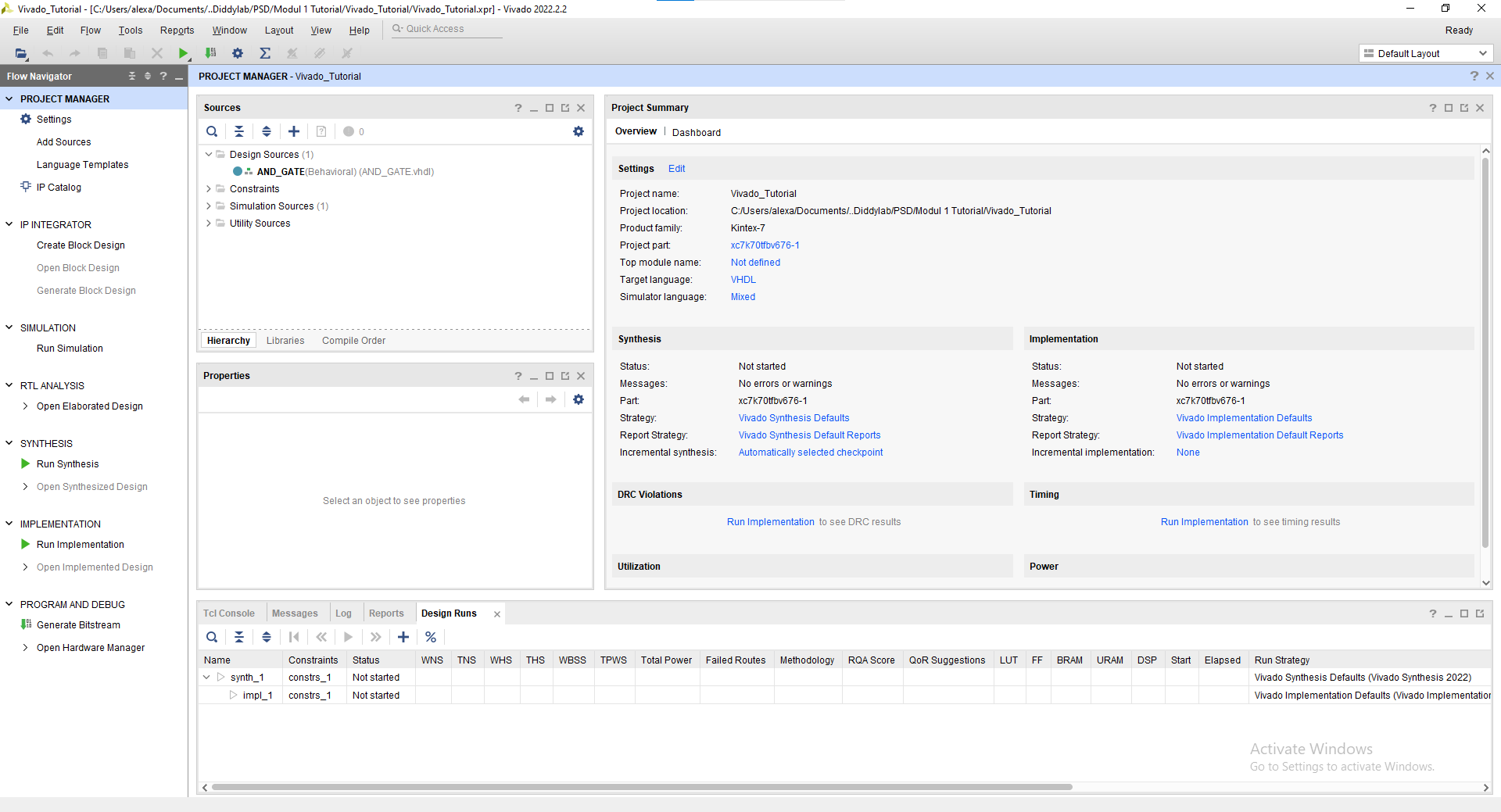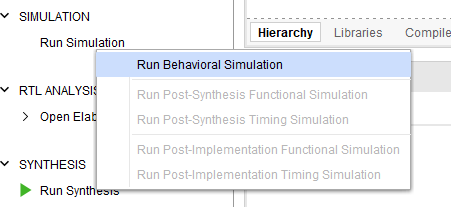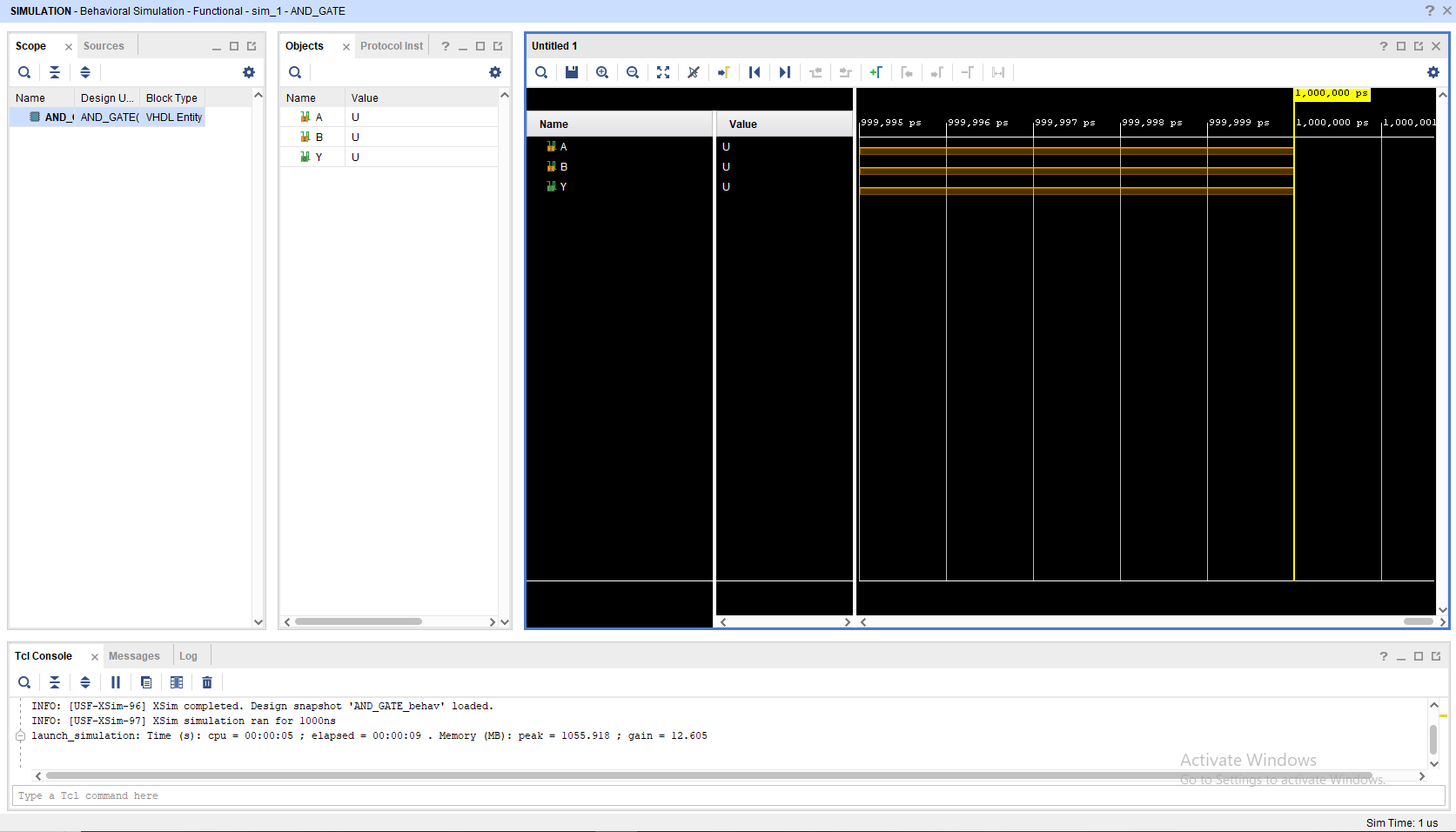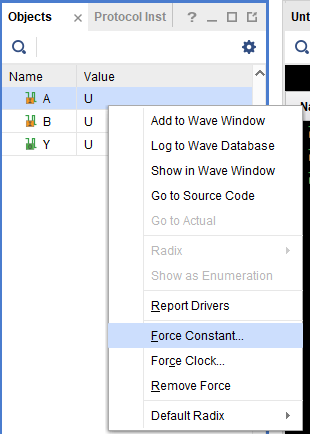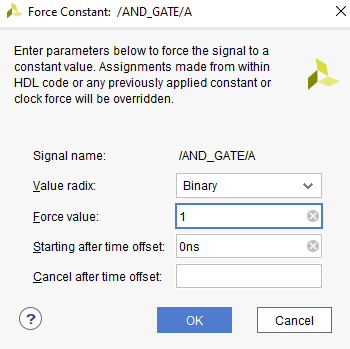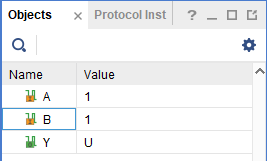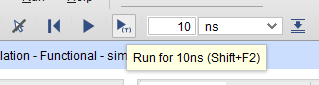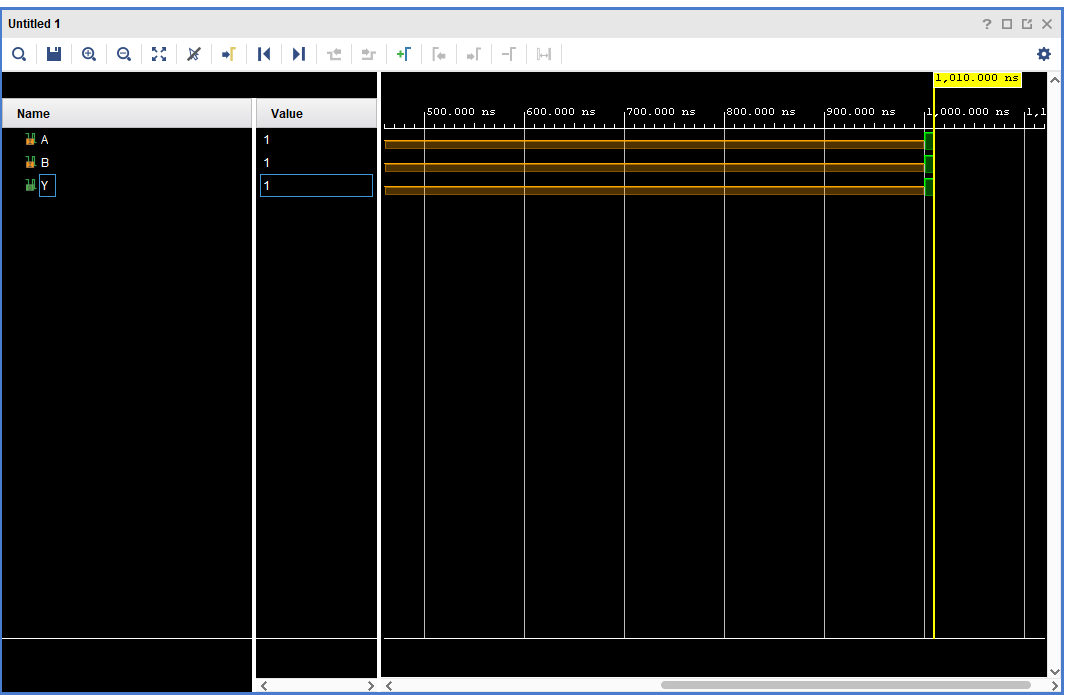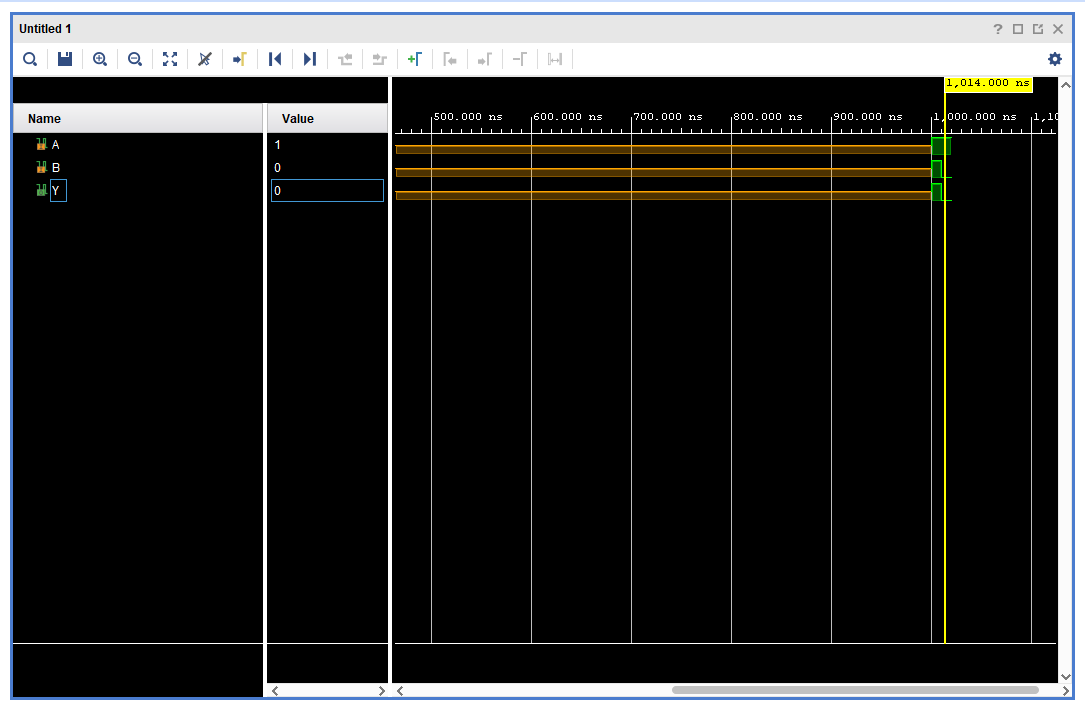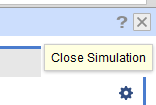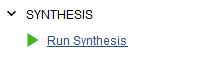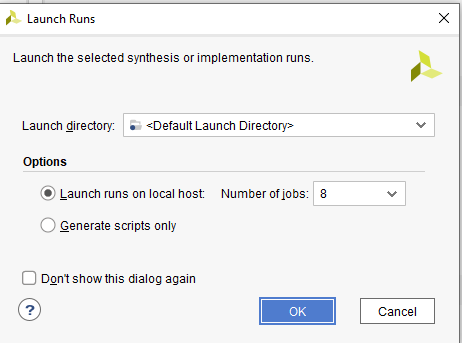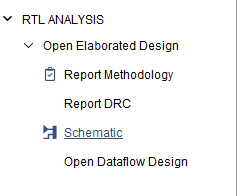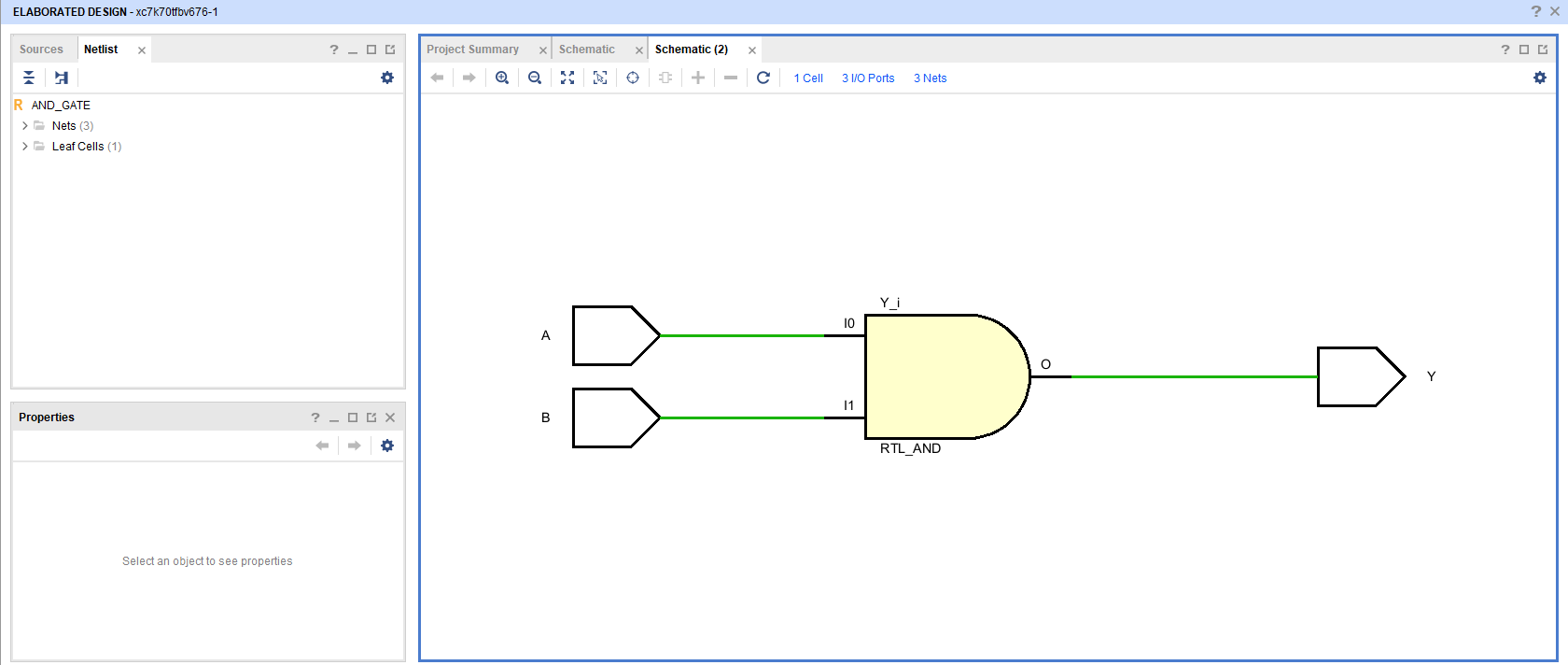Vivado Installation + Tutorial
1.1 Vivado Explanation
Vivado is an Integrated Design Environment (IDE) developed by Xilinx (now AMD) used for designing, simulating, and implementing digital circuits on FPGAs (Field-Programmable Gate Arrays). It serves as the primary software tool to take a VHDL hardware description and turn it into a functional circuit on a physical chip. Vivado itself is a complete, integrated workshop for Xilinx FPGAs. It has all the tools you need (design, simulation, implementation) under one roof.
Before choosing Vivado be cautious that Vivado requires atleast 60gb of storage and a demanding CPU performance.
1.2 Vivado Installation
To install Vivado, please follow this link and proceed to do the next procedure until finished.
Step 1 : Download the Vivado Installer
Go into Vivado Archive and choose version 2022.2.
Then Scroll and choose Windows version and then click the link
The link will take you into a login page, you may create a new account or if you already had one you can just log into your AMD account.
The page will take you into the download center where you will fill out your information, you may just fill up only the required part to download the installer. After filling all your information, you can just download the installer on the bottom of the page.
Step 2 : Install the Vivado
Run the installation file
Proceed to log into the same account you've just logged into/created before in step 1 and then just choose Download and install now and proceed into the next step
Choose Vivado and then proceed
Choose Vivado ML Standard and proceed
Just Check every box like in the screenshot below and make sure to have enough disk space required on the bottom left and then ou may proceed.
Just check all the agree box and you may proceed
Choose where you want Vivado to be installed and then you may proceed to the installation part
Wait until the installation is completed and then you may check in xilinx information center if the Vivado installation had completed. Make sure to check if the Version you've installed is correct.
You may open Vivado and voila you've installed Vivado
1.3 Vivado Tutorial
For this tutorial, we will use this code for reference :
1.3.1 Creating a new Vivado file
Create a new project
Enter your project name and where you want it to be saved
Choose RTL Project
Change the target language into VHDL and add your VHDL code into the project
You may skip the add constraints page and also the default part proceed into the project creation. Finally you've created a new project and this will be your screen now.
1.3.2 Simulation Tutorial
Click "Run Simulation" on the left part of the screen. And choose "Run Behavorial Simulation"
If there's any error warning, you may read and fix the error before proceeding into the simulation.
This will be your screen after you run the simulation.
To add a signal, you may change the value in the objects part, choose "Force Constant" and change according to what you want to do. Remember to change the INPUT not the OUTPUT
After changing the Value you may click the "Run for 10ns" on the top bar
You may see that there's a new signal after you press the button
You may also move the yellow line with your cursor to switch to a different period of time on the waveform
NOTE : All of this is just a manual simulation tutorial. There are a way to do this automatically (Hint: Module 4).
To close simulation, you may click the top right button
1.3.3 Synthesis Tutorial
Run the "Run Synthesis" Button and just choose the default directory.
Go to the "RTL Analysis" and run "Schematic" and if there's a notification just select "ok"
Wait until the elaborated design is finished and then you may see your VHDL code schematic.